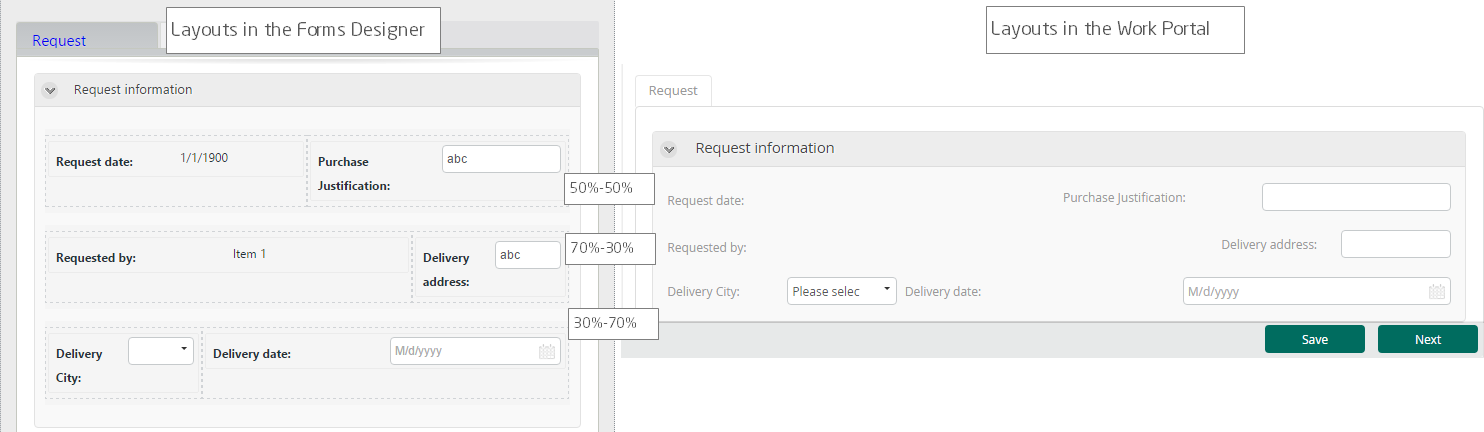Layouts
A layout enables you to manipulate the design of the form, specifically the separation of content into different columns. The layout tab defines the percentage by which to distribute the space available in the work area. In essence, it splits the space into different width columns based on a percentage ratio. By default, it is a two-column split with a 50/50 width distribution.
Layout Tab Functions
When the Layout tab is selected, you can only perform actions related to layout design, namely:
- Add columns
- Move columns
- Delete columns
- Distribute columns
To add more controls to the form or move controls, return to either the Data tab or Control tab.
Including a Layout in a Form
To include a layout in a form:
- Select the Layout tab.
- Drag and drop the desired layout into the chosen section.
You can choose between five predefined layouts that distribute the content according to the percentage ratio selected:
- Full
- 70% - 30%
- 33% - 34% - 33%
- 30% - 70%
- 50% - 50%
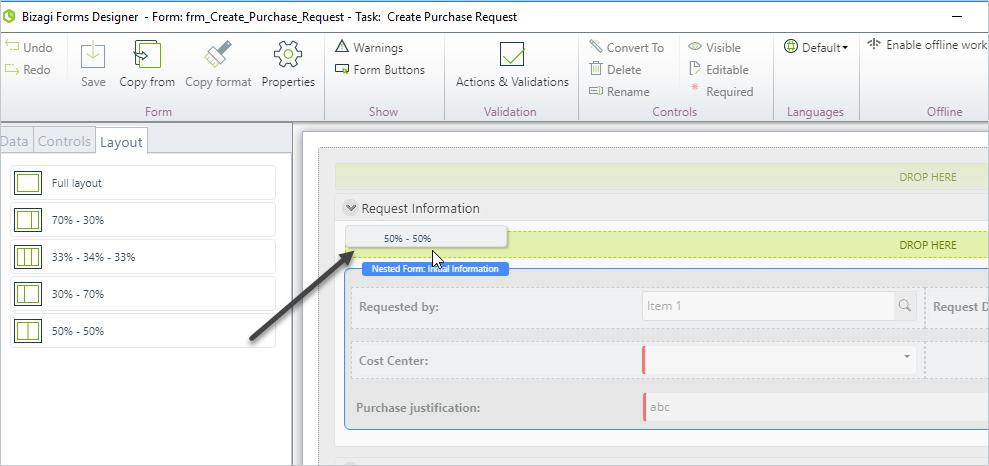
Adjusting Layout Distribution
When the layout is included, return to the Data or Control tab to drag and drop controls onto it.
If you include a layout and the display result in the Work Portal is not as expected, you can adjust the distribution:
- Select the Layout tab.
- Click on the layout you want to change.
- In the Basic properties on the left, define the column distribution that best suits your needs.
- Click OK and save the form to commit the changes.
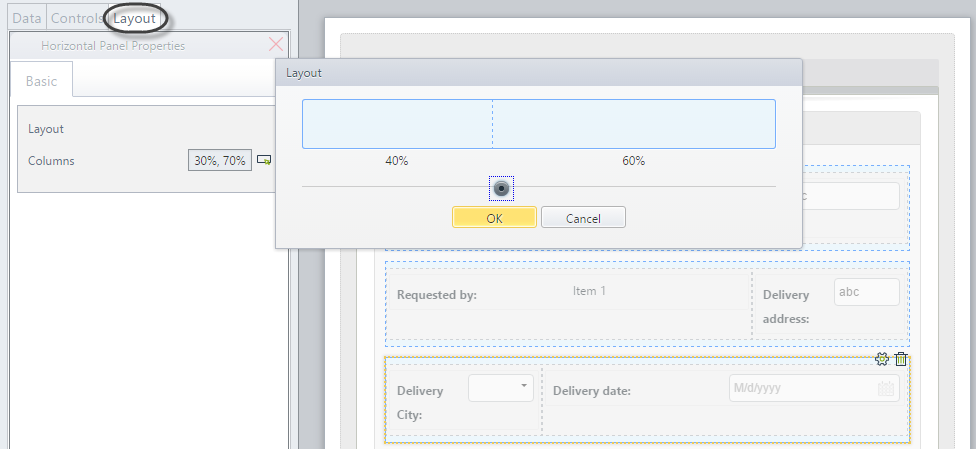
Note:
Layouts are not supported in Search forms.